QuidelOrtho Kaon Platform
This application contains unique sales enablement and value tools designed to help QuidelOrtho commercial teams uncover customer needs, reveal priority opportunities and position our winning strengths in a compelling and engaging format.
QuidelOrtho, Quidel, Ortho
more
Best options on this device:
Company or Partner Login Required
Also available for:
Promote and share with others
Questions:Please contact Kaon Support at:
Phone:
978-344-4144Email:
support@kaon.comSupport calls and emails are received 24/7 and will be responded to within 24 hours (weekdays between 8am-6pm EST)
Browser Support
Kaon Interactive Applications for the web require a modern HTML5 browser. On the desktop, this means Google Chrome, Firefox, Internet Explorer 11, or Safari 8. Support for older graphics hardware varies between browsers. So trying a different browser could help, even using the same hardware.
Some mobile devices also support HTML5, including all iOS 8 devices, and higher-end Android devices when using Google Chrome or Firefox.
Kiosk Instructions
The Desktop version of this application can be used on a touchscreen “kiosk.” You will need a Windows or Mac computer, and single- or multi-touch touchscreen that is compatible with that computer and operating system. The screen should be 16:9 aspect ratio, ideally 1080p (on other screen sizes, the app will be automatically scaled and letterboxed as needed). Install the application on the computer and start it normally. If you are using Windows, tap the [ALT] key to show the menu bar. On either Mac or Windows, from the menu bar choose View > Kiosk Mode. You will be prompted to restart.
You need an Internet connection to install this application. Once installed it can be run offline.
To install this application on a computer without an Internet connection, you will first need to make an Offline Installer
If you need to install on an air-gapped computer, such as a kiosk with no Internet connection, you can create an offline installer on a different computer, and then install it from a USB Flash Drive. First, install this application on a PC or Mac that has an Internet connection. When everything has been downloaded from the cloud, you will see a message "Ready for Offline Use". If you are using Windows, tap the [ALT] key to show the menu bar. On either Mac or Windows, from the menu bar choose File > Make Offline Installer. You will be prompted to insert a USB Flash Drive, and then the installer will be written to that device. You will need an Internet connection to create the flash drive. You will be alerted when the flash drive is ready. For large applications, this can take a long time (flash drives are not particularly fast).
Once you have the USB Flash Drive prepared, insert it into the air-gapped computer. You will find installers on the flash drive for both Mac and PC. Perform a normal installation and run the application. When it starts up, it will detect the USB Flash Drive and complete its installation from there instead of from the cloud. After the app is fully installed, you can remove the USB Flash Drive.
Notes on Offline Use
As this application requires user authentication, you will need a keyboard, mouse, and Internet connection to run it the first time, even on an air-gapped computer. If you don't have an Internet connection available, we recommend using a mobile phone hotspot, just to get through the authentication. After being authenticated, you can take the computer offline and the authentication will be remembered.
Analytics are cached locally on the computer when run without an Internet connection. We recommend connecting to the Internet, restarting the application, and using it for a few minutes at the end of a trade show, to ensure all analytics data is recorded.
Create LiveShare
LiveShare is an in-App, interactive experience that enables independent and shared exploration of the application.
Please be sure to save your PIN as it will be required to join the LiveShare as host.
* Zoom is a registered trademark of Zoom Video Communications, Inc., Microsoft Teams is a registered trademark of Microsoft Corporation, Cisco WebEx is a registered trademark of Cisco Technology, Inc. Their use here is informational and should not be interpreted as affiliation or endorsement by those companies.
What is the Kaon Interactive Application
The Kaon Interactive Application is deployed on a universal marketing platform that provides engaging demonstrations of complex products or solutions to prospects, customers, sales teams, channel partners, and marketing personnel. The self-driven non-linear user engagement, results in a personalized experience every time, creating a relevant transfer of knowledge to each individual in the buying cycle. The Kaon Interactive Application seamlessly weaves together compelling virtual 3D product demonstrations (that look and behave like the actual products), 3D virtual environments, panoramas, flow diagrams, videos, embedded marketing collateral, and presentations in a branded digital environment. Learn more at
kaon.com
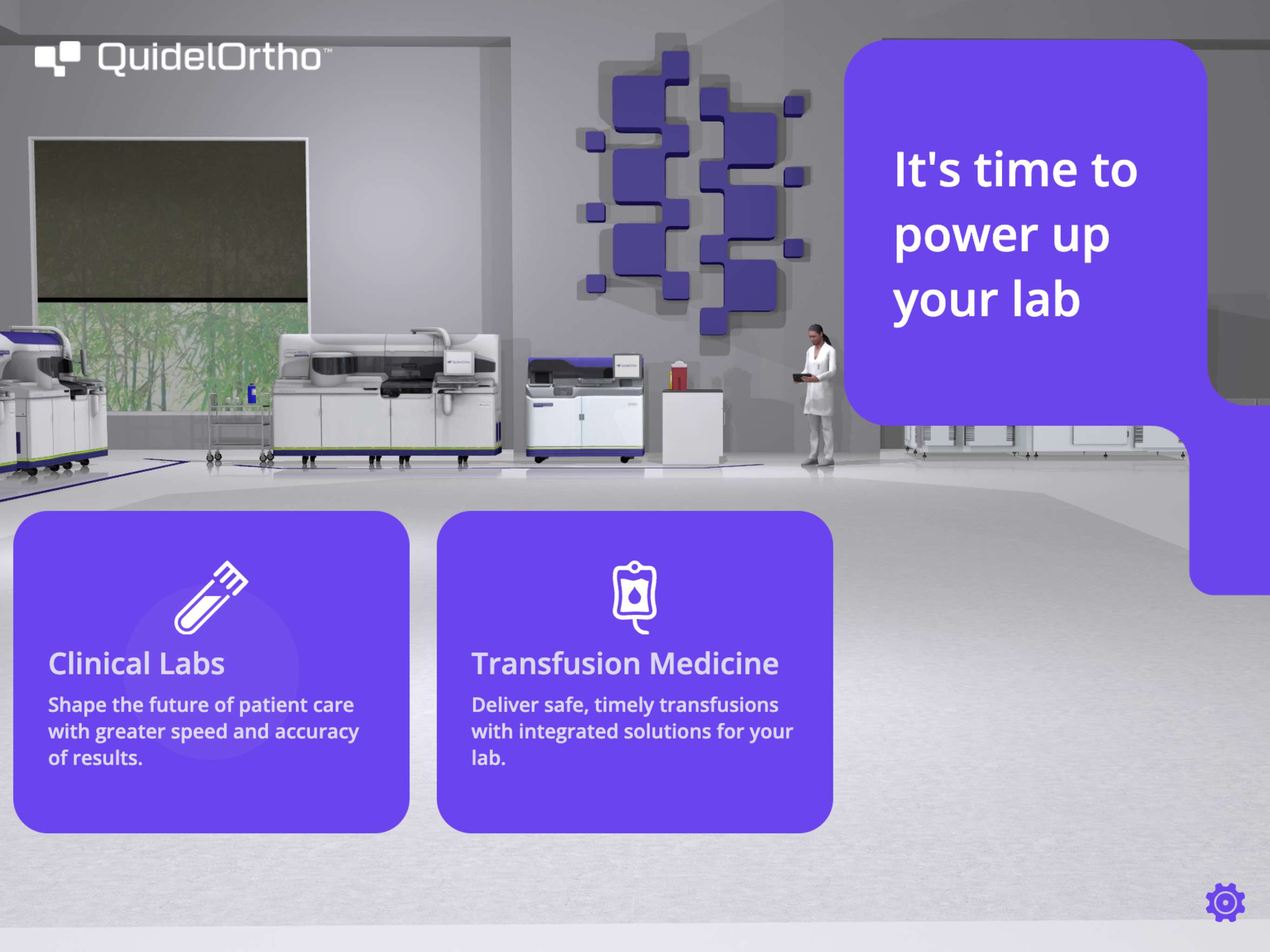
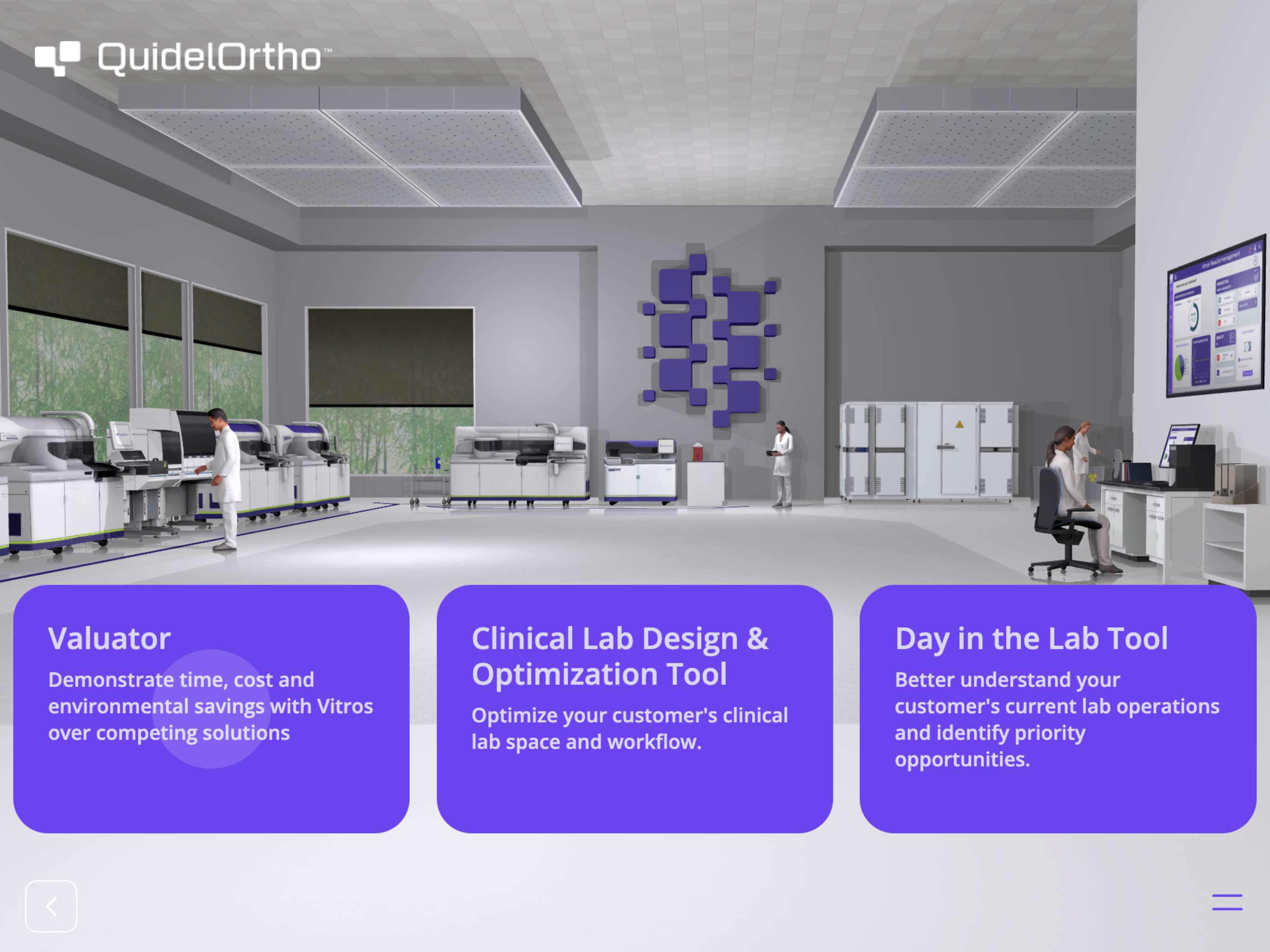
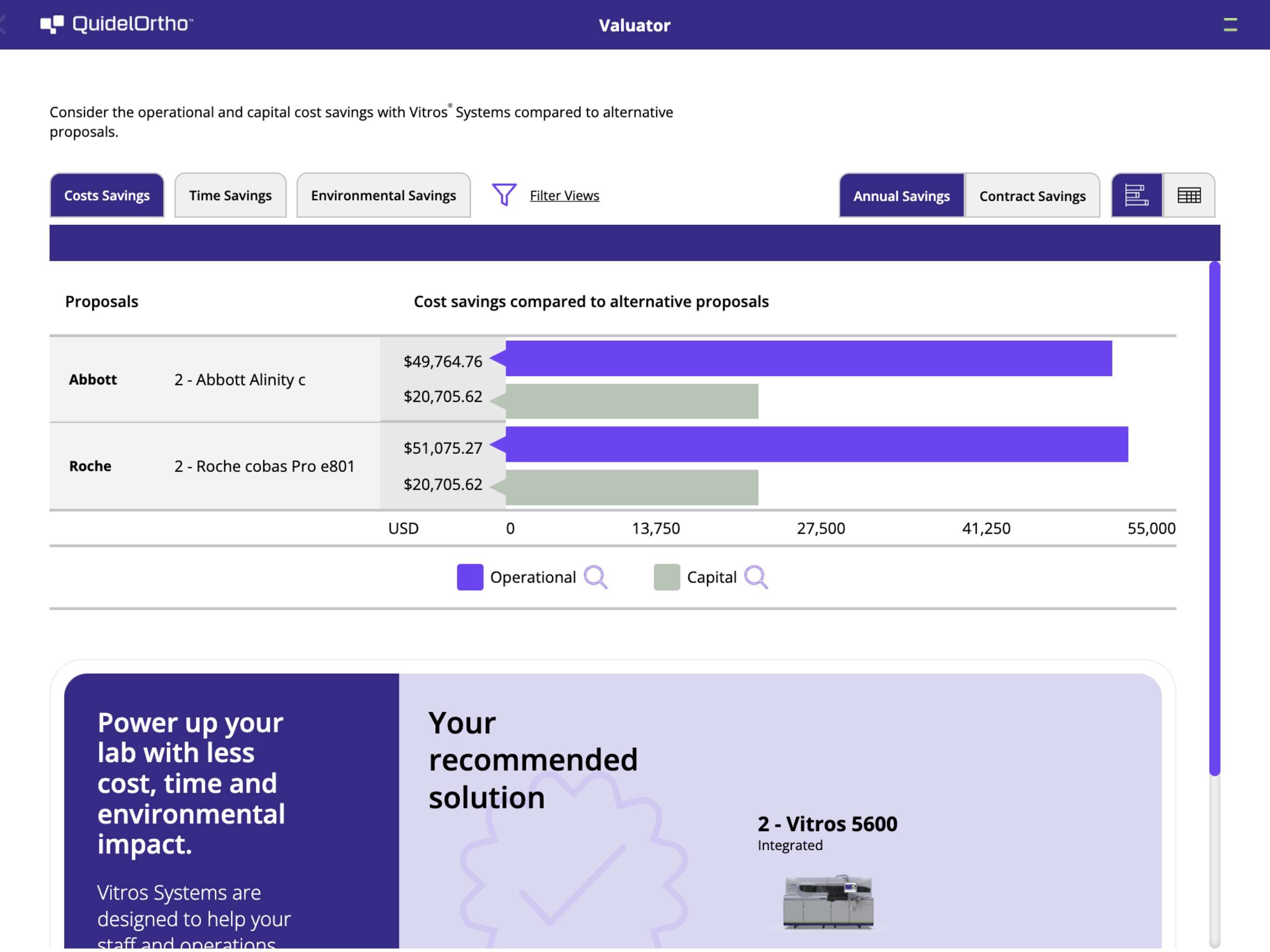
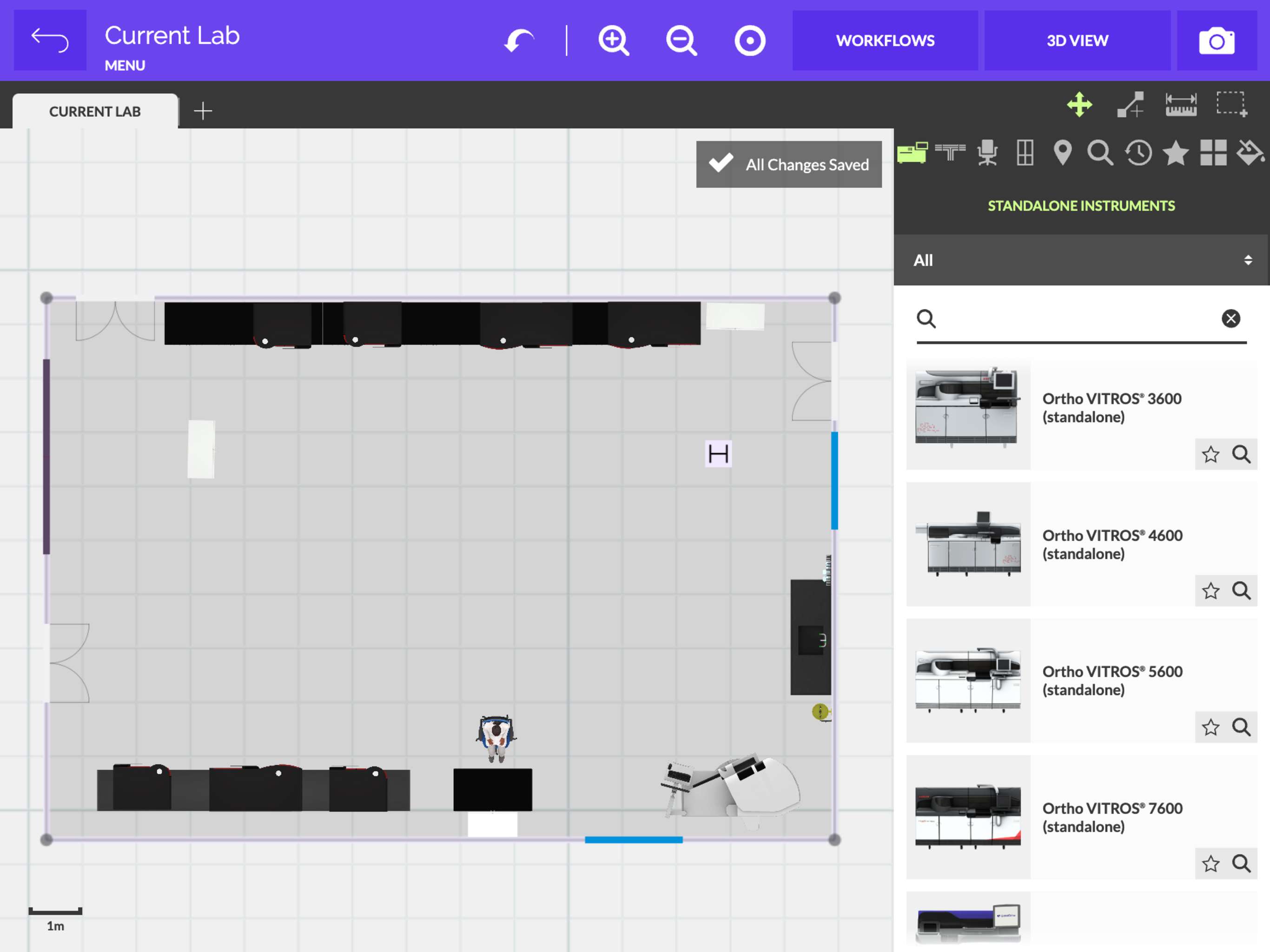
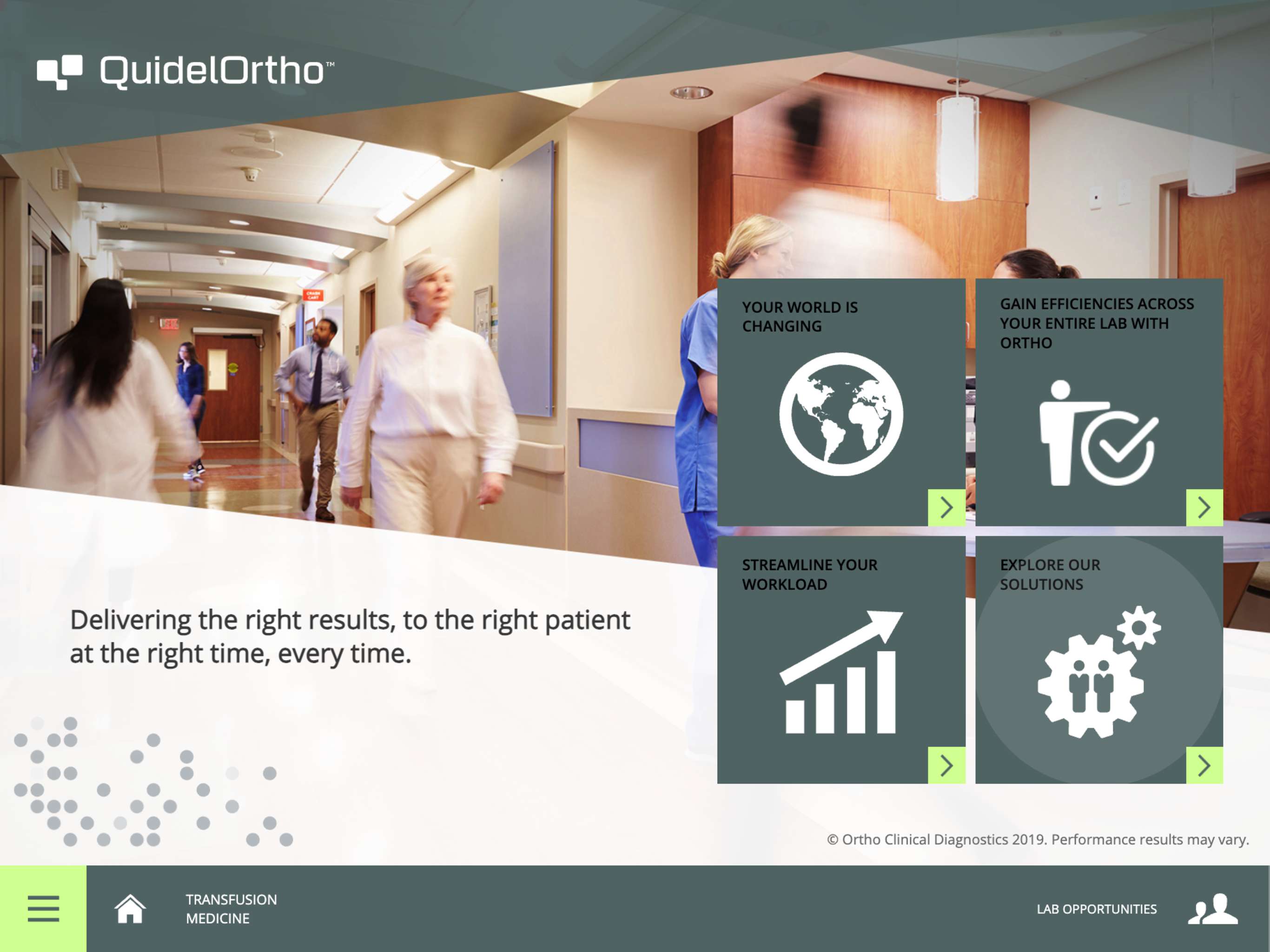
 Desktop Install
Desktop Install Run Online/Web
Run Online/Web Add to email
Add to email Embed
Embed


